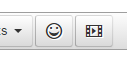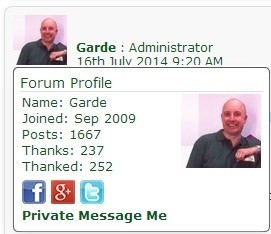1. Padlock and Drawing pin symbols
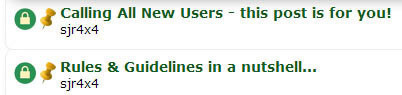
Any topic that shows a padlock symbol simply means the conversation is closed and you can't add any more comments. If you think a topic (thread) needs to be re-opened, then contact us and explain why.
The drawing pin just means a thread has been made "sticky". In otherwords a moderator thinks the thread is important, so it is pinned to the top of the forum.
2. Threads, Posts, Quotes, Thanks and Smileys ![]()
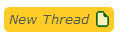 A thread is simply forum speak for a topic or conversation. So if you post a new thread, you are starting a new conversation that people will have the opportunity to reply to.
A thread is simply forum speak for a topic or conversation. So if you post a new thread, you are starting a new conversation that people will have the opportunity to reply to.
Forums try and combine similar topics together, so if you select forum home from the menu bar at the top of the page, have a look for a forum that interests you, and join in or start a new thread.
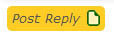 Underneath any thread, or underneath the last comment, you will see a post reply button. This is how you add your own comments to the conversation.
Underneath any thread, or underneath the last comment, you will see a post reply button. This is how you add your own comments to the conversation.

If you are replying to a particular comment, you may want to quote them, or part of the comment. If you press the quote button on any post, it will automatically open up a reply window with quoted comments from the post you have just quoted from.
You can edit this quote, eg if you just want to shorten it to reply to a particular point. Quoted text stands out in a different colour as well as being wrapped in "quotes", so it's obvious to the reader.

A simple and straight forward friendly gesture. If you think a post was interesting, or agree with a comment, instead of replying with "I agree", just simply select the thanks button. Any thanks from you will be displayed as a thumbs up on the post.
When you create or reply to a post, one of the options is to add smiley symbols. These can set the mood of a post, and are a good way of conveying humour or emotion in the confines of text on a screen. You will see a smiley icon in the text editor, if you select it, it will open up and give you a number of smiley options, such as: ![]()
![]()
![]()
![]()
We also use the standard editor abbreviations to create smileys as well, such as colon bracket.
3. Social Media Bar

The social media bar sits below the first post of the thread. If you think the post, thread or discussion is of interest to others, then select the relevant social media icon you have an account with and share it. If not already, you will be prompted to log in, then you will be able to share the content.
4. User Profiles and Private Messaging
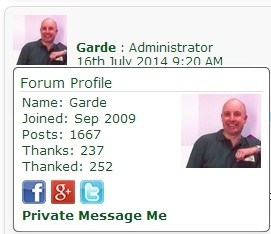
At the top of any post, you will see an image, photo or avatar of the forum member.
If you move your mouse over this, a small window will open that displays the members statistics, show any social media information, and if they are happy to be contacted privately.
If you select the image/avatar or username, you will be taken to the members full profile, where you will see the users statistics, social media links, any business details, post history and a Private Message link (if enabled).
To send a Private Message, select the link and follow the on screen prompts.and as well as any recent posts they may have had.
If it is your profile, then you will see an edit option in the right hand corner, which will allow you to add details and select options in your profile.
Touch screen users will simply be taken straight to the members profile, as below:
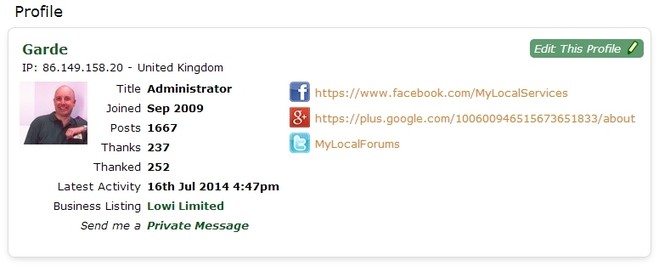
5. Avatars/Forum Images
Avatars are just forum representations of yourself. If you go to your profile, which is called My Profile and is in the menu bar at the very top of the page, you will see an option that says edit profile.
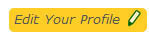
Selecting this will allow you to edit any details of your forum profile, including forum signature, changing your password and adding a forum image of yourself.
We have added some example avatars, so if you don't have an image you want to upload, then why not choose one of our avatars to reflect your forum persona!
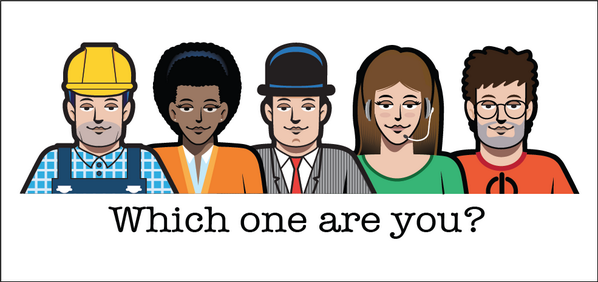
6. Still stuck or confused? ![]()
Feel free to reply to this post or start a new thread in this forum with your question. ![]()